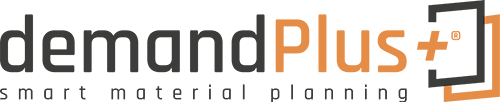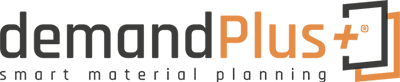Content
Create Planning Calibration
Usage Periods
Calculate Planning Calibration
Fill/Empty new Calib. Values
Update Lead Time Calculation
Issue Planning Calibration
Create Planning Calibration
To create a new planning calibration, select the action “New” in the list of planning calibrations.
 A new window will open with an empty planning calibration. By pressing the “Enter” key, the next consecutive number is assigned from the number series.
A new window will open with an empty planning calibration. By pressing the “Enter” key, the next consecutive number is assigned from the number series.
Usage Periods
Before you can calculate a planning calibration, you must define usage periods.
 Here you can store any number of periods for calculation. Each period leads to a separate planning calibration period. If you enter more than one usage period, the median of all periods is also calculated. The median period will be used as default by filling the calculated values in the generated planning calibration.
Here you can store any number of periods for calculation. Each period leads to a separate planning calibration period. If you enter more than one usage period, the median of all periods is also calculated. The median period will be used as default by filling the calculated values in the generated planning calibration.
Please make sure that the usage periods do not overlap, as this can lead to errors in the calculation.
Calculate Planning Calibration
Choose action “Calculate…”.
 Taking into account the specified filters and the consumption periods, the planning calibration is filled with items.
Taking into account the specified filters and the consumption periods, the planning calibration is filled with items.
Replenishment System = Purchase is the default filter, since only this parameter is currently supported.
Fixed Reorder Qty.” and “Maximum Qty.” are supported as Reordering Policy.
 If some lines already exist in the planning calibration, a query appears:
If some lines already exist in the planning calibration, a query appears:
 If you deny, a new window will open. This gives you the possibility to attach the calculated items.
If you deny, a new window will open. This gives you the possibility to attach the calculated items.
 If you deny again, processing will be aborted.
If you deny again, processing will be aborted.
 After calculating the planning calibration values, they can be adjusted by the user.
After calculating the planning calibration values, they can be adjusted by the user.
If “Fill new planning calibration values” is checked in “demandPlus+ Setup”, the calculated values are automatically filled as new values.
Fill/Empty new Calib. Values
Under Actions you will also find the submenu “Fill/Empty”. With these functions it is possible to empty or refill the calculated values for the complete planning calibration.

Update Lead Time Calculation
To change the Lead Time Calculation of all calibration lines at once, enter a Lead Time Calculation in the header.

Issue Planning Calibration
By issuing (Actions -> Issue…) the planning calibration, the new parameters are written back into master data (Item or Stock Keeping Unit). All planning calibration lines are issued and processed. If the parameters of an item should not to be changed, you must set the new planning parameters to zero.
If the field “Update Zero Qty. in Masterdata” in the demandPlus+ setup is checked, the planning parameters which are set to zero are also transferred to the master data. In this case, the Reordering Policy is set to zero (empty).
 If the change log for the planning parameters is active (Item or Stock Keeping Unit), the changes are also logged there.
If the change log for the planning parameters is active (Item or Stock Keeping Unit), the changes are also logged there.
You can see the already issued planning calibrations under “Issued Planning Calibrations”.