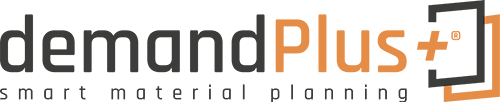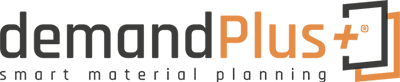To create a new Planning Calibration, select action “New” from the list of Planning Calibrations.
 A new window is opened with an empty Planning Calibration card. By pressing the “Enter” key, the next consecutive number is assigned from the connected number series.
A new window is opened with an empty Planning Calibration card. By pressing the “Enter” key, the next consecutive number is assigned from the connected number series.
To calculate a Planning Calibration, choose Actions -> “Calculate…”.

The Planning Calibration is filled with Items taking into account the specified filters and the usage period. Both, a usage period starting date and a usage period ending date must be set.
Using the field “Usage Period”, you can easily calculate the appropriate ending date for any starting date. If the starting date is not filled in, the system calculates the starting date backwards from the ending date.
It is recommended to use the standard filters “Reordering Policy” = “Fixed Reorder Quantity” & “Replenishment System” = “Purchase”, since only these parameters are currently supported.

A confirm dialog is shown if there are already existing lines in the Planning Calibration:

If you deny this question, a new window will open. This allows you to attach the calculated items to the current Planning Calibration.

If you also deny this question, the processing will be interrupted.

Once the Planning Calibration values have been calculated, they can be adjusted by the user.

If the checkbox “Fill new planning calibration values” is set in the demandPlus+ setup, the calculated values are automatically entered as new values.