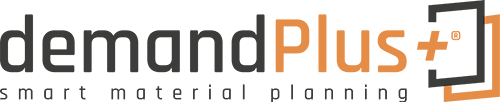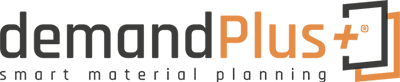Content
Copy
Add Item
Add Stockkeeping Unit
Apply Template
Copy
You can transfer individual or all lines from existing documents. After clicking the “Copy…” button,
 a new window opens where you can select the desired lines or copy the complete document. This decision is controlled by the field “Transfer Complete Document”. “Complete document” always refers to all lines of the document, but not to the header fields.
a new window opens where you can select the desired lines or copy the complete document. This decision is controlled by the field “Transfer Complete Document”. “Complete document” always refers to all lines of the document, but not to the header fields.
The document number is available as a filter option.
 After clicking the “OK” button, the lines are transferred to the template. You cannot copy a combination of item, location and variant into the same template. In this case, you receive the following error message:
After clicking the “OK” button, the lines are transferred to the template. You cannot copy a combination of item, location and variant into the same template. In this case, you receive the following error message:
 If you copy from the (Issued) Planning Calibration, the “new” fields are transferred. For example, “Reorder Quantity New”.
If you copy from the (Issued) Planning Calibration, the “new” fields are transferred. For example, “Reorder Quantity New”.
Add Item
If you do not have a document to copy items from, you can add individual items in the template.
 This opens a request form where you can filter the items.
This opens a request form where you can filter the items.
 Add Stockkeeping Unit
Add Stockkeeping Unit
Similar to “Add Item” you have the possibility to add Stockkeeping Units to the template.

 Apply Template
Apply Template
all lines are written back to the master data after a confirm message.
 If you work with scheduling, the status of the template must be “Certified”.
If you work with scheduling, the status of the template must be “Certified”.